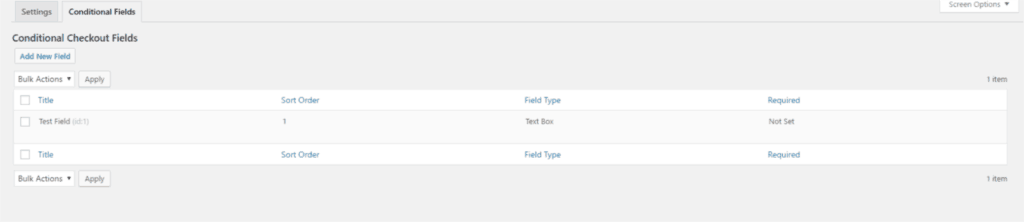Updates to Conditional Checkout Fields Admin Layout
May 11, 2017•
Today we released an update to Conditional Checkout Fields for both WooCommerce and Easy Digital Downloads. These updates bring about some much-needed improvements to the admin interface.
Conditional Checkout Fields for WooCommerce v3.4
This update consolidates the Conditional Fields and Override Fields menus that originally “lived” under the WooCommerce menu. Now there is one menu called “Conditional Fields”, which contains tabs for the various options you may need to access.
- Settings: This tab is the main tab and has settings for setting the location of the conditional fields on the checkout page, as well as a place to enter and activate (or deactivate) your license key.
- Conditional Fields: This tab contains an overview of all conditional fields in a similar layout to your Page or Post overview pages. From here, you can easily click to edit a field, delete a field, or select multiple fields to delete. This tab shows a quick overview of the field’s name, sort order, input type, and if the field is required.
- Override Fields: This tab contains a similar overview of all default fields. Like the Conditional Fields tab, you get a quick overview of the status of each field. Unlike the Conditional Fields tab, there is no option to delete the fields since these are set by WooCommerce by default.
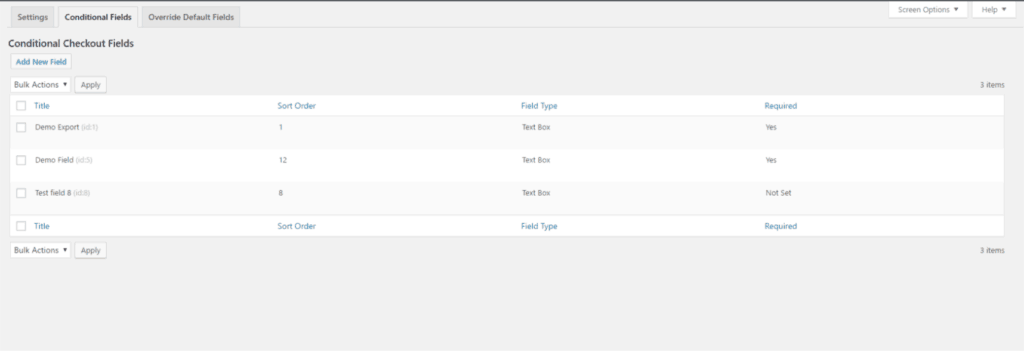
Conditional Checkout Fields for Easy Digital Downloads v1.1
This update provides some additional feature improvements that were introduced in an earlier version of Conditional Checkout Fields for WooCommerce, as well as similar layout improvements.
- Product and Category selection: Previously, on the conditional field edit page you were required to enter the ID of each product or category that you wanted to trigger the display of the conditional field. This was a clunky way to configure the fields, so in this update, we added a product and category search box that lets you easily select a number of products and categories or search for them by name without needing to look up the ID numbers as in the past.
- Conditional Fields menu: Under the Downloads menu there is one Conditional Fields menu. Clicking on this menu will bring up a settings page where you can enter and activate (or deactivate) your license key. A second tab “Conditional Fields” provides an overview of all conditional fields in a similar layout to your Page or Post overview pages. You can easily click to edit a field, delete a field, or select multiple fields to delete at once. This tab shows a quick overview of the field’s name, sort order, input type, and if the field is required.