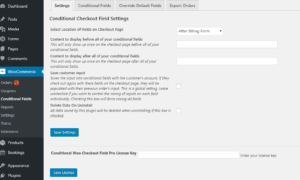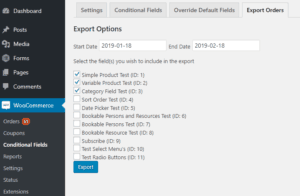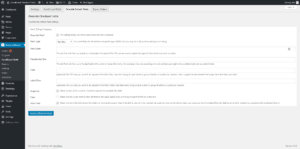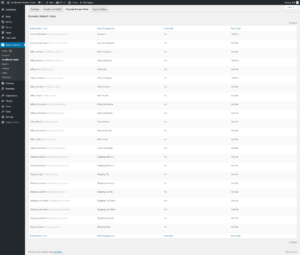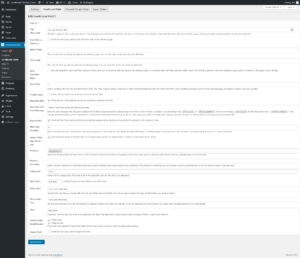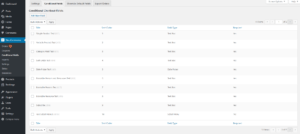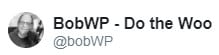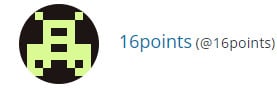What Conditional Woo Checkout Field Pro Does
It allows you to display additional fields at checkout depending on the products that are in your customer's cart.
- Get the information you need from customers along with their order.
- Eliminate follow up emails to collect extra information.
- All information is stored with the order in one convenient location.
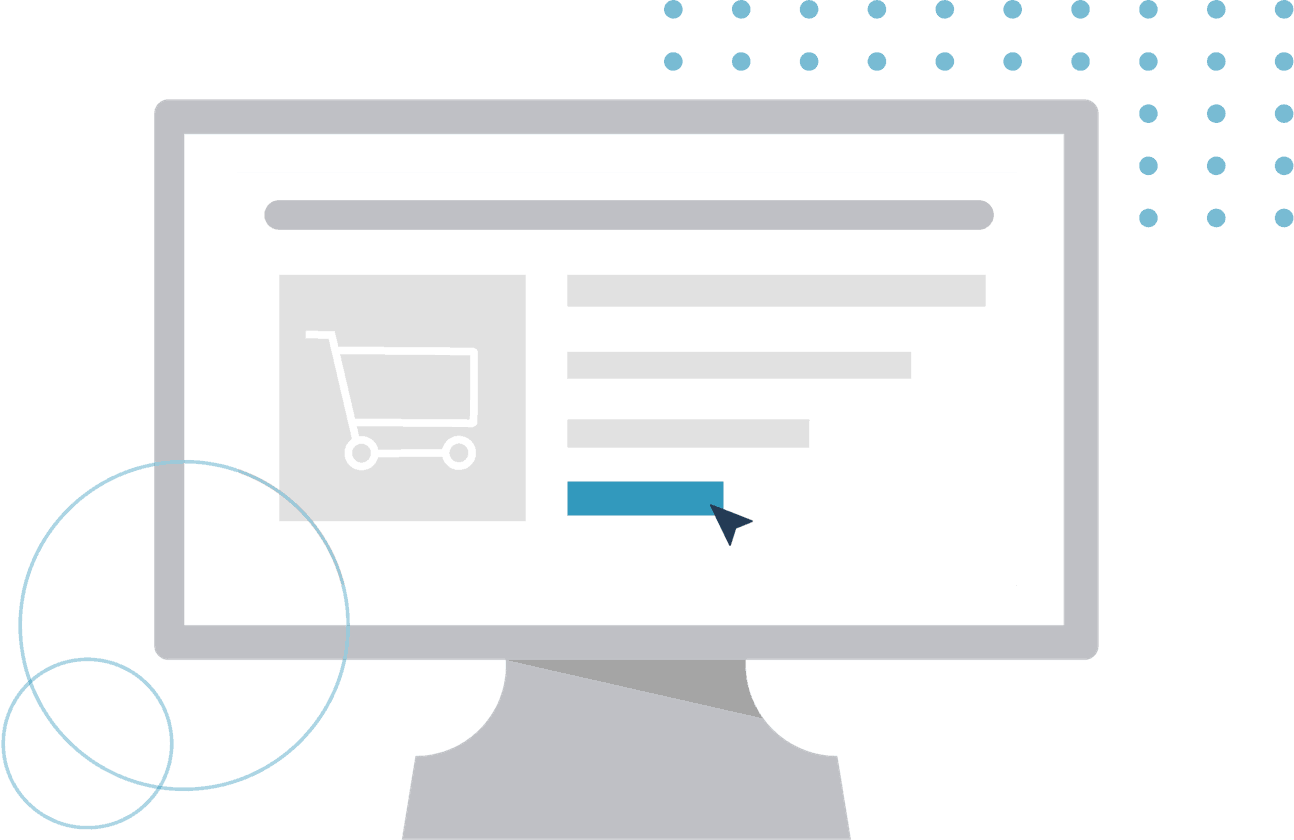
Make Your WooCommerce Checkout
Experience Personal And More Enjoyable
You've earned the sale. Now, earn your business a loyal customer by delighting your buyer with a personalized experience right on your checkout page. Conditional Woo Checkout Fields is the WordPress and WooCommerce plugin that lets you collect all of the customer information you need right at checkout. The fields that appear are chosen based on what’s in your buyer's shopping cart, so you never have to make guesses about a customer's wants, needs, and desires.
Conditional Woo Checkout Fields is one of the only plugins that lets you capture any additional information you may need from your customers based on the product(s) in the customer's cart. This is the premium version that gives you access to all the bells and whistles you need to fulfill every transaction on your website flawlessly.
Add an unlimited number of custom conditional fields
Add conditional fields for an unlimited number of products and variations
Add conditional fields based on the number of products being purchased
Integration with WooCommerce Bookings
Integration with WooCommerce Product Bundles
Add fees for conditional text box, text area, select menu, radio button, or checkbox fields
Choose from a variety of input field types
Adjust the order in which each field is displayed
Duplicate conditional fields to make creating new similar fields easier.
Edit any of the default WooCommerce checkout fields without having to edit any code
Export orders that contain certain conditional fields to a CSV file
Display conditional fields for all products in a category or multiple categories
Limited Time Offer, Save Up To 20% Right Now!
Single Site
- Support and updates as long as your subscription is active
- No hassle, cancel any time
- 14 day money back guarantee
Up to 5 Sites
- Support and updates as long as your subscription is active
- No hassle, cancel any time
- 14 day money back guarantee
Unlimited Sites
- Support and updates as long as your subscription is active
- No hassle, cancel any time
- 14 day money back guarantee